How To Send AVAX from Crypto.com to MetaMask? Learn Complete Process!
Avalanche is the latest phenomenon in the blockchain universe. The ultra-fast transaction finality speed and a growing ecosystem continue to attract huge swaths of new users. We will see together in this guide how you can send AVAX from crypto.com to MetaMask.
Avalanche continues to amaze with its ever-accelerating growth. Since its inception, the blockchain that has been touted as a much better alternative to the Ethereum blockchain keeps bringing new users and validators under its umbrella. Consequently, its native cryptocurrency AVAX (the native token of Avalanche blockchain) is also continuously climbing to new heights.
What is AVAX? – An Overview Of Avalanche Blockchain And Its Native Currency
AVAX is the native cryptocurrency of Avalanche blockchain – a viable competitor to Ethereum, thanks to its supercharged performance. In fact, the network is capable of processing 4500 transactions simultaneously at lightning speed – way more than anything Ethereum offers.
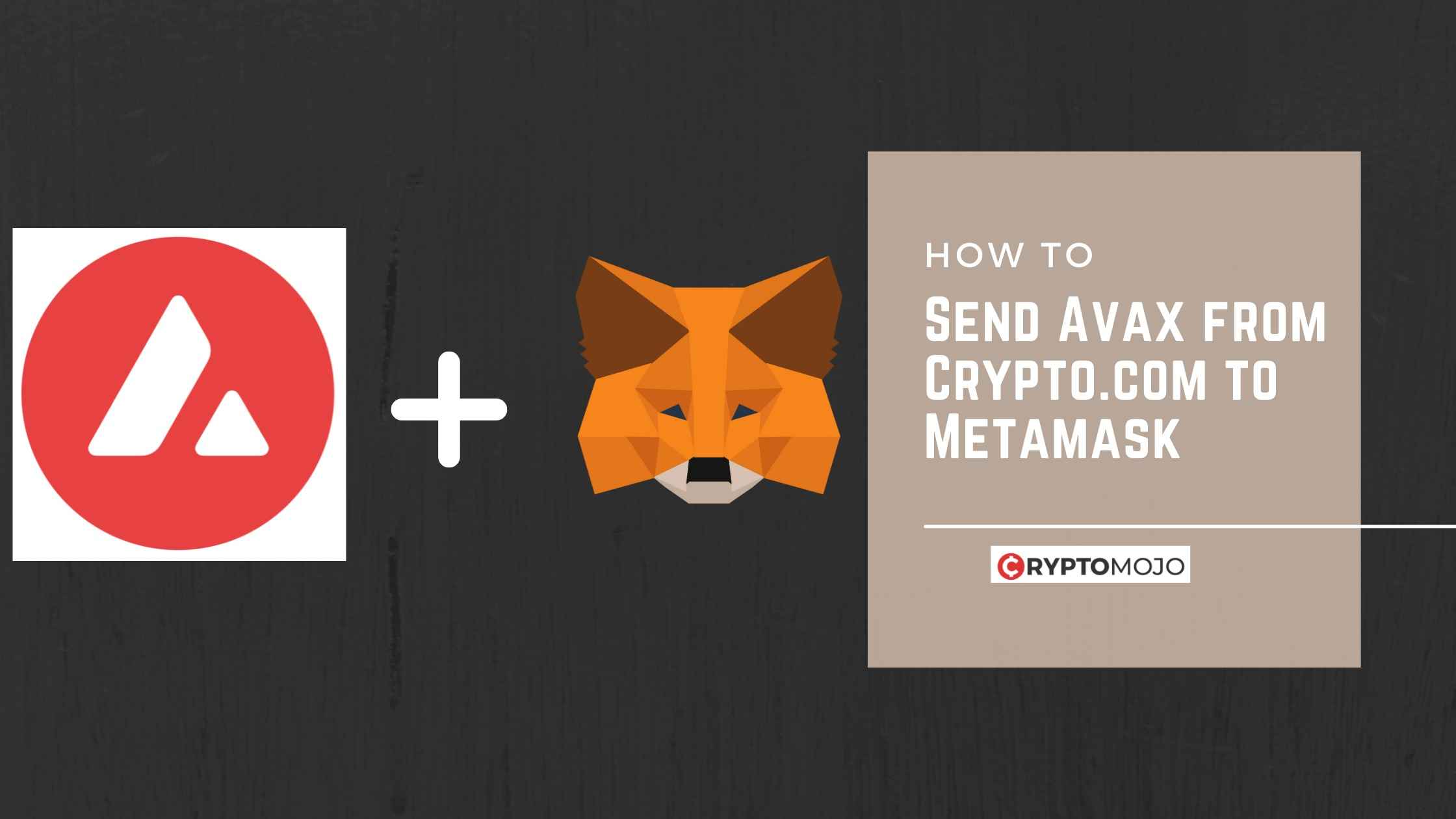
How To Send AVAX From Crypto.com To MetaMask?
If you have acquired some AVAX for yourself on crypto.com, you can swiftly transfer it to your MetaMask wallet for safekeeping. Don’t worry, though; the process is pretty straightforward. Discover the complete step-by-step process of how you can send AVAX from cryoto.com to MetaMask in the below section.
Step 1: Launch The Crypto.com App And Head To The Transfer Section
We assume that you have the crypto.com mobile app on your smartphone. In case you don’t have the app, first install it and log in to your crypto.com account.
Once the crypto.com app is up and running on your phone, look for the transfer option on the home screen and tap it. The following screen will present several options; choose the ‘withdraw’ option from the pop-up menu.
Step 2: Add An External Wallet
Since you will be transferring funds from crypto.com, you need to attach an external wallet to your crypto.com account, and in our case, it’s MetaMask.
Once you tap the withdraw option, you will again be presented with a screen with several options – choose ‘crypto’ from the list. Next, tap the add external wallet link from the given options.
Step 3: Select The Crypto You Want To Withdraw ( In this case, it’s AVAX)
Next, the app will display all the previously added external wallets. If MetaMask is already added, it will be on the list.
However, we assume that it is your first attempt to transfer AVAX from crypto.com to MetaMask; therefore, tap on the plus icon at the top and then select the wallet address option.
Once you choose the wallet address option, the app will prompt you to select the crypto, too; you need to choose AVAX from the crypto list.
Step 4: Head To The MetaMask Wallet App And Copy The Wallet Address
The next thing you need is your MetaMask wallet address. Minimize your crypto.com app for now and launch your MetaMask wallet app.
Once the app opens up, search for the AVAX token from the supported crypto list and select it. After this, look for the copy button at the top of the app screen and click on it to copy your MetaMask wallet address.
Step 5: Head Back To The Crypto.com App And Fill In The Maetamask Wallet Address
After acquiring the wallet address, move again to the crypto.com app. You will have already chosen the AVAX token in the previous step; just paste the wallet address in the address section.
The screen will prompt you to name the address for easy recognition. You can enter any name; however, it will be prudent if you name the address MetaMask only. This will add your MetaMask wallet to your account on crypto.com.
Finally, hit the confirm withdrawal address option to initiate the transfer process.
Step 6: Specify The Number Of AVAX You Wish To Send To Your Metask Wallet
You have your wallet added to the crypto.com app. Now you need to mention the amount you want to send. For this, navigate to the Whitelisted section, and look for your newly added MetaMask wallet address.
Tap on it, and the screen will prompt you to enter the amount. Fill in the required amount and then tap on the Withdraw button.
Step 7: Go Through All The Details Once & Confirm
The app will prompt you to review the details once and ensure everything is correct.
Double-check the details and tap the confirm option to allow the crypto.com app to begin the transfer process.
Once the transfer is complete, and AVAX is sent to your MetaMask wallet, your wallet app will notify you of the transfer details.
Is It Possible To Configure The Avalanche Network Directly In MetaMask Wallet?
Yes, it’s possible to directly add an avalanche network to your MetaMask wallet. You will need the following details:
Network name: Avalanche Network
Symbol: AVAX
In your MetaMask wallet, look for the Custom RPC option in the network section. Fill in the details mentioned above and tap the confirm button.
Is There A Transaction Fee To Send AVAX To MetaMask?
Yes, a minimum transaction fee is applied to every transfer or transaction on crypto.com. The fees are necessary for the blockchain to continue running and for the miner to execute all the requests promptly. For AVAX transfer, users must pay a fixed fee of 1.5 AVAX for every transaction.
How Much Time Does It Take To Send AVAX From Crypto.com To MetaMask?
Several conditions influence the AVAX and MetaMask transfer time; however, on average, you have to wait around one to three days before the funds are reflected in your MetaMask wallet.
The total amount considerably influences the transfer time; therefore, different transfer requests may take different times to complete.
Additionally, market conditions also impact the transfer time. You may have to wait for an additional period if there is any delay in MetaMask’s block confirmation threshold.
Can I Transfer AVAX From crypto.com To MetaMask Via X-chain?
No. MetaMask only supports the c-chain as of now and therefore only accepts transfers if done via the c-chain. In case your AVAX are on X-Chain, you have to first transfer them to c-chain before you can proceed with the transfer on MetaMask. Otherwise, MetaMask will reject the AVAX transfer request, and you will get an error message.
Conclusion On How To Send AVAX from Crypto.com to MetaMask
That’s all the information you need to know how to send AVAX from crypto.com to MetaMask. Don’t be alarmed to find the procedure a little longer to implement. Keep in mind that you are dealing with two apps simultaneously, and therefore you cannot afford any mistakes during the process. You have to configure the wallet address in the crypto.com app, which is of extreme importance. Any discrepancies will hamper the whole procedure and prevent the transfer. So, go slowly and complete all the steps mentioned here to successfully transfer AVAX from crypto.com to MetaMask.
I hope you will appreciate the lightning-fast speed of transactions as well as the low cost associated with the process.